Instances
EC2Instances.info shows current pricing for AWS EC2, RDS, and ElastiCache instances. The tool is completely open source and uses the same Amazon APIs available to everyone. Development for Instances is coordinated through the Vantage Slack as well as on Github.
Why?#
Because it's frustrating to compare instances using Amazon's own instance type, pricing, and other pages.
Columns and Filters#
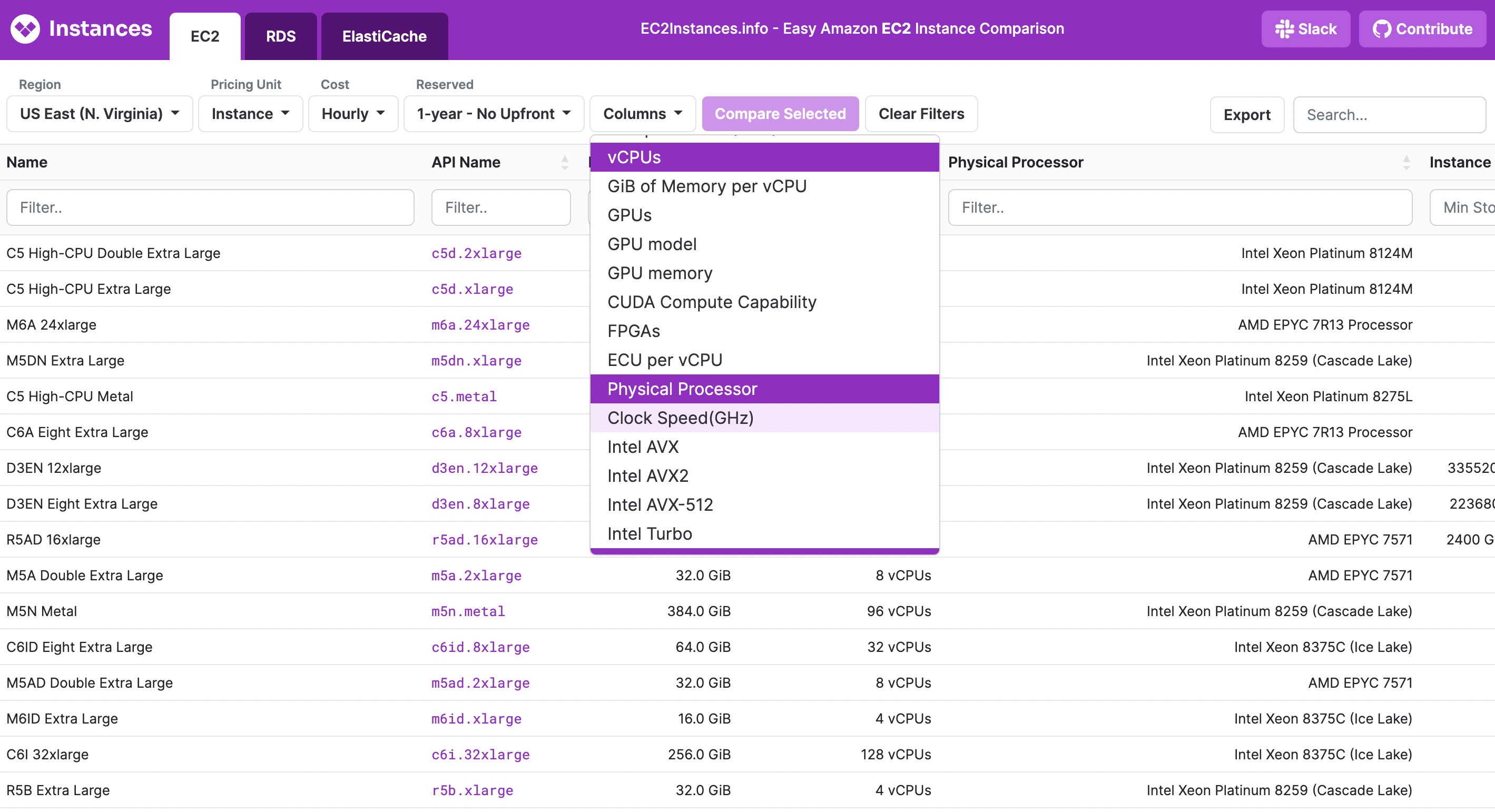
Nearly every service attribute available for a specific instance is available, although most are hidden by default. You can add more attributes, for example, GPUs, by clicking the Columns dropdown. Other dropdowns allow for selecting the Region, changing the per-unit basis of calculation (e.g. vCPUs), and changing the term of the Reserved instance purchase.
For each column that is shown, it can be further filtered using simple glob matching, and the entire table can be searched using the top right search box.
Regex Support#
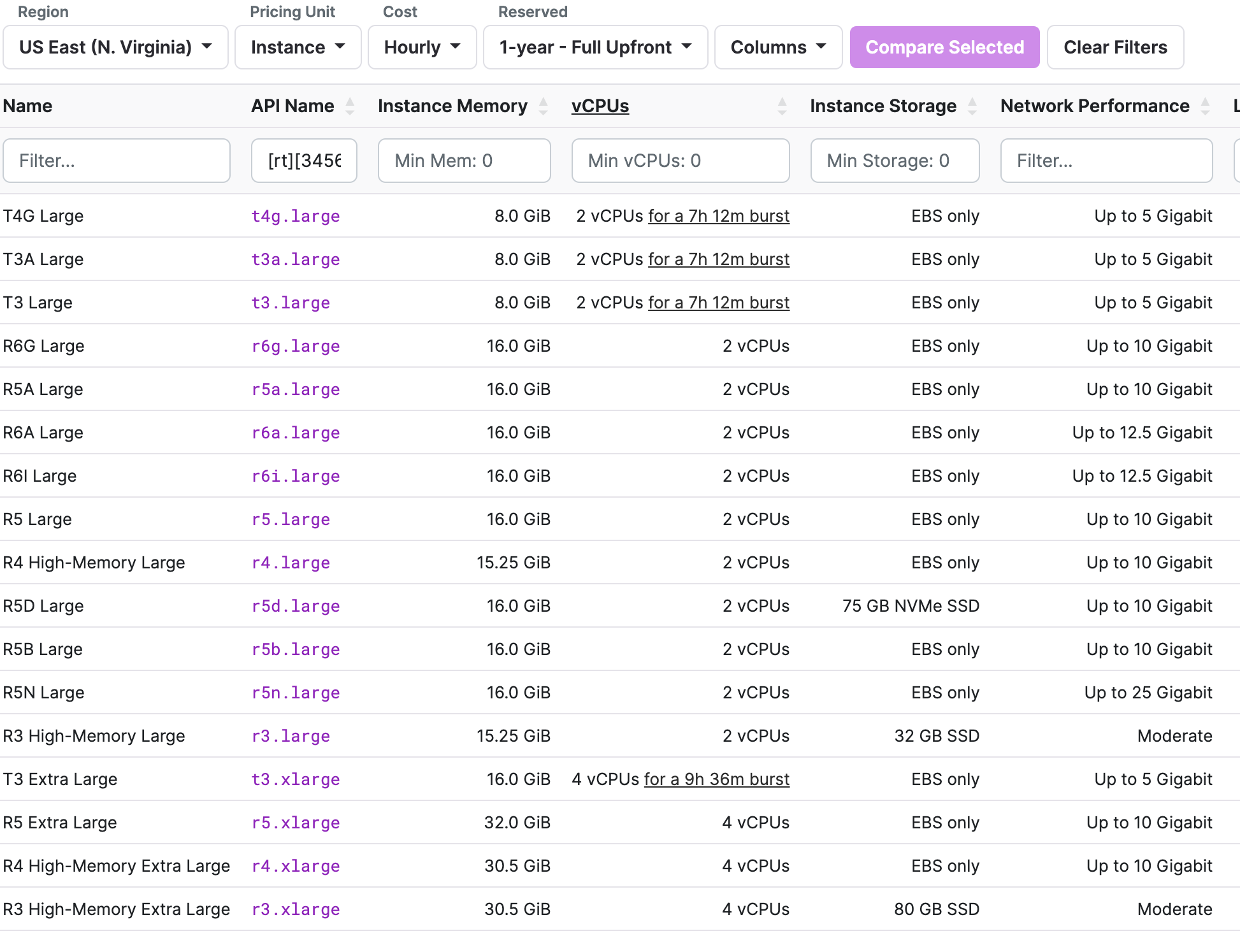
Each column and the top right search bar support regex expressions. So you can enter an expression like this: [rt][3456].?.larg and the resulting rows will be a mix of t and r instances as shown above.
Comparing Instances#
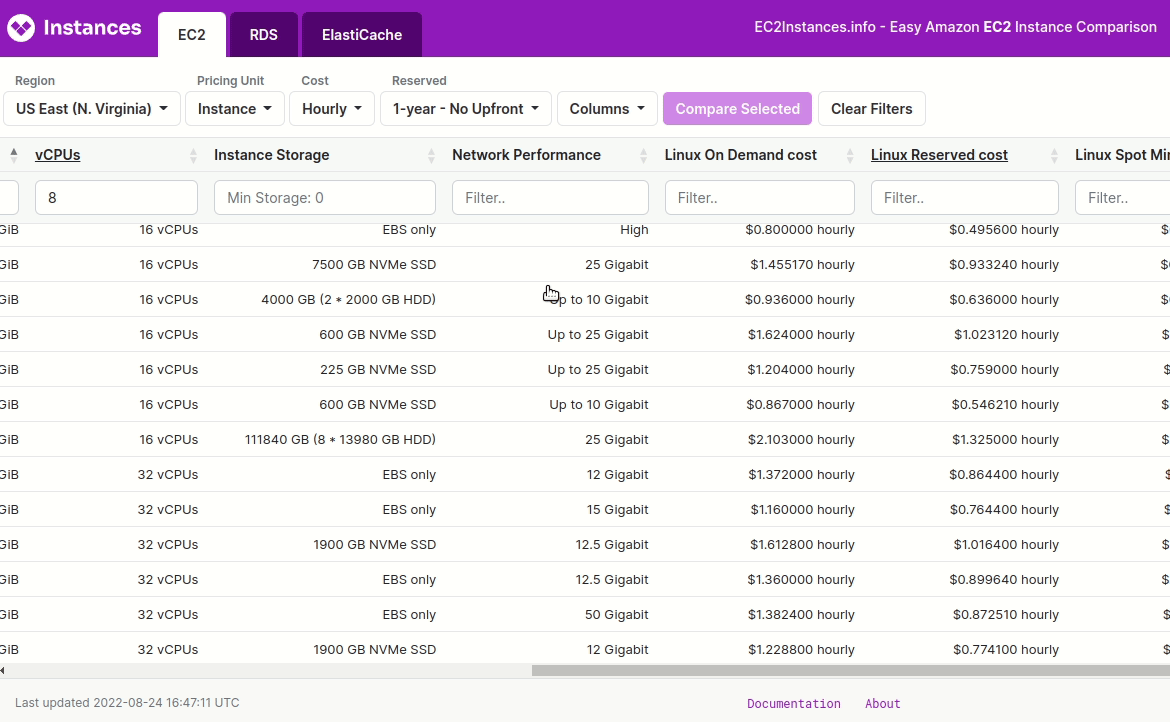
By clicking on an individual row in the table, you can select it to be compared with other rows. You can do this while filtering as well. Click Compare Selected and only the selected rows will be shown. The URL is also changed so this specific comparison can be shared with others.
Detail Pages#
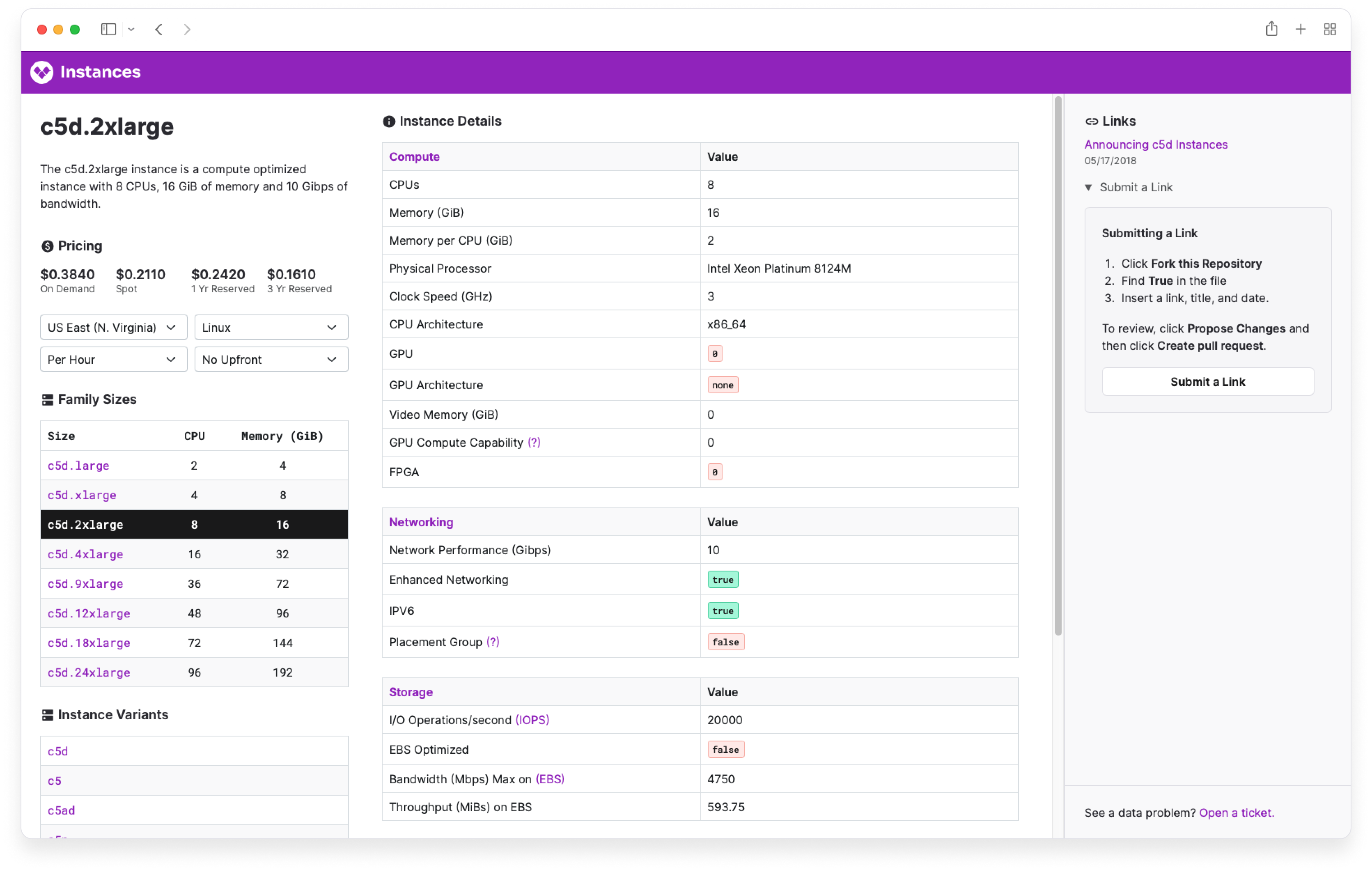
For EC2 and RDS, the API Name column contains clickable links to each instance type. The Detail Page for the instance is essentially a pivot of the main table, with some additional tools to make the information more digestible.
Pricing Widget#
In the upper left, a pricing widget has selectors for calculating the estimated cost of the instance in different regions, over different amounts of time, or for different software that runs on the instance. When the price is shown as "N/A" that indicates that the instance is not available to purchase with the combination of selectors.
Instance Attributes#
In the middle of each Detail Page are the major categories of attributes and their values. These attributes are all selectable as columns in the main Instances pages. To request more attributes, click Open a ticket in the bottom right.
Saving and Clearing Filters#
Instances automatically saves the filters and selections that are applied to local storage. This means that when you open a new session you will be shown the most recent set of filters and columns. This can be helpful for working on services that mostly use the same types of instances.
To reset the table, click Clear Filters.
Export Data#
The table, with its filters applied, sorted, and with columns shown and hidden, can be exported exactly as a CSV. Data for EC2 is also available for free from the Vantage API.
Azure Support (Beta)#
Azure VM types pricing and comparison is also available (Beta). Switch to Azure in the bottom left corner of the page.
Contributors#
EC2Instances.info was started by @powdahound, contributed to by many, is now managed and maintained by Vantage, and awaits your improvements on GitHub. In the development of Detail Pages, we used components of designs from cloudhw.info with permission from Joshua Powers.
Warning#
EC2Instances.info is not maintained by or affiliated with Amazon. The data shown is not guaranteed to be accurate or current. Please report issues you see.
Contribute
Contribute to this page on GitHub or join the #cloud-costs-handbook channel in the Vantage Community Slack.